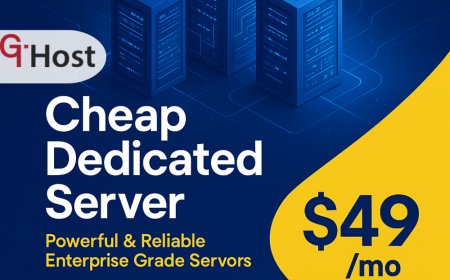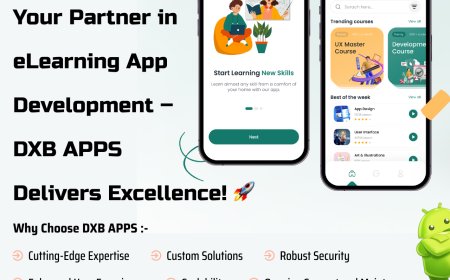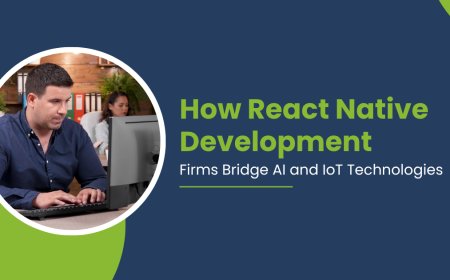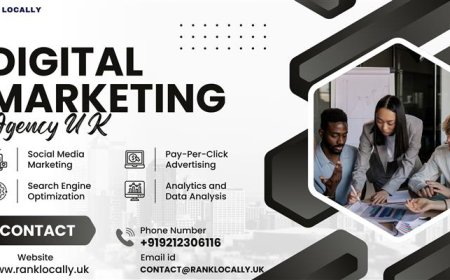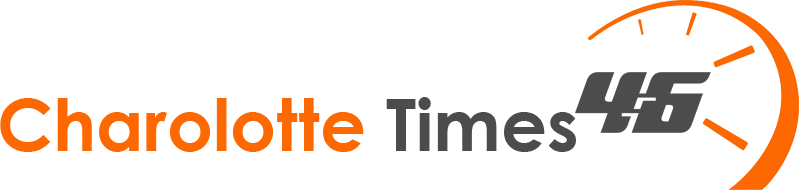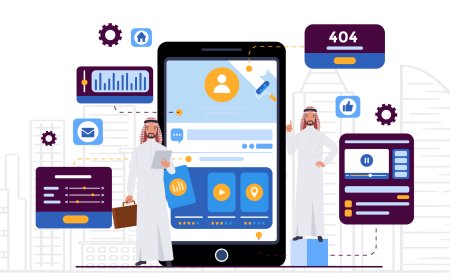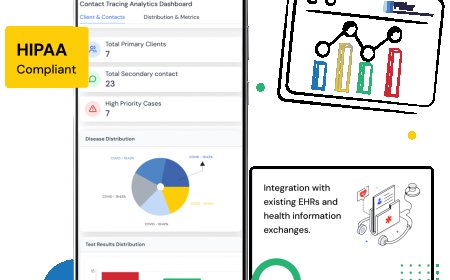How to Transfer iPhone Photos to PC Without Losing Quality
Learn how to transfer iPhone photos to your PC without compression or quality loss. Discover the best tools and methods for original, high-resolution transfers.

Transferring photos from an iPhone to a PC can sometimes lead to reduced image quality, especially when relying on certain apps or wireless methods. For photographers, content creators, and anyone who values image clarity, preserving the original quality is crucial. Whether you're organizing your media, editing professionally, or simply backing up family memories, using the right method ensures your photos remain sharp and detailed.
Why Photo Quality Is Lost During Transfer
Many users unknowingly lose image quality when transferring iPhone photos to PC due to automatic compression. Apps and cloud services often reduce resolution to save space or speed up uploads. Understanding these causes helps you avoid them and preserve your original photo quality.
Understanding Compression
Many iPhone users unknowingly send photos via methods that compress them, like emailing, messaging apps, or certain cloud services. These tools prioritize speed and file size over clarity, which results in visibly reduced quality. To avoid this, it's important to use reliable methods to import photos from iPhone to PC while preserving their original resolution.
File Format Matters
iPhones save photos in HEIC (High-Efficiency Image Coding) by default. While its great for saving space, not all PCs support it natively. This mismatch can cause issues like blurred thumbnails, unreadable files, or forced conversions that reduce quality.
Use USB Cable with Windows Photos App
The most reliable way to move your high-resolution iPhone photos to your PC is by using the default Photos app in Windows via a USB cable.
-
Connect your iPhone to your PC using a Lightning-to-USB cable.
-
Unlock your iPhone and tap "Trust This Computer" if prompted.
-
On your PC, open the Photos app from the Start menu.
-
Click on Import > From a connected device.
-
Select the photos you want and click Import Selected.
Benefits of This Method
-
Maintains full-resolution images
-
Faster than wireless methods
-
Works without the need for third-party software
-
Keeps EXIF data (time, location, camera settings) intact
Transfer via File Explorer (Manual Method)
Using File Explorer allows you to manually access and copy photos directly from your iPhone to your PC. This method preserves full image resolution without any compression or conversion. It's a simple, fast, and effective way to ensure your original photo quality is maintained.
Browse and Copy Originals
This method guarantees a no-compression experience because youre moving the actual image files without any conversion. Another effective method is manually transferring files using Windows File Explorer:
-
Connect your iPhone via USB and unlock it.
-
Open This PC > Apple iPhone > Internal Storage > DCIM
-
Navigate to your desired folder (usually 100APPLE, 101APPLE, etc.)
-
Copy-paste the files directly into your PC folder.
Use iCloud Photos with Original Quality
iCloud lets you wirelessly sync and access your photos across devices, including your PC. To avoid losing quality, it's important to enable the Download and Keep Originals setting on your iPhone. This ensures your full-resolution images are stored and transferred without compression.
Syncing Through iCloud
iCloud is a convenient way to transfer photos wirelessly, but you must adjust settings to avoid losing quality. This method ensures you transfer original quality images without compression, provided youve downloaded them fully from iCloud.
-
On your iPhone, go to Settings > Photos
-
Turn on iCloud Photos
-
Select Download and Keep Originals
-
On your PC, download and install iCloud for Windows
-
Sign in and enable Photos > iCloud Photos
-
Access full-quality images in the iCloud Photos folder in File Explorer
Use Third-Party Tools for Lossless Transfer
Third-party apps offer advanced features for transferring iPhone photos to PC without compromising quality. These tools support HEIC files, retain metadata, and ensure complete resolution is preserved. They're ideal for users who need organized, high-quality photo transfers.
Recommended Software
Several professional tools are designed specifically for iPhone to PC photo transfer without compromising quality. These include:
-
iMazing
-
AnyTrans
-
CopyTrans Photo
Why Use These Tools
-
Full control over photo selection
-
Support for HEIC and conversion to JPEG without losing clarity
-
Organize and back up large batches of media
-
Advanced export options (metadata, folders, albums)
Avoid These Mistakes That Lower Quality
-
Emailing photos to yourself: Automatically compresses images
-
Using social media apps for transfers: Reduces quality for fast uploads
-
Not selecting Originals in iCloud: Leads to low-resolution previews
-
Auto-converting HEIC to JPEG without setting proper quality options
Conclusion
Preserving image quality during transfer is essential, especially when dealing with cherished memories or professional photography. Whether you're using a USB connection, iCloud, or a third-party app, the key is to ensure that your method maintains the original resolution and metadata. Avoid shortcuts like messaging or email and choose methods that keep your visuals crisp, detailed, and usable for years to come.
FAQs
Q1: Can I send iPhone photos to my PC via email without losing quality?
No. Email usually compresses photos. It's better to use USB or iCloud for full-quality transfers.
Q2: Are HEIC files better than JPEG for quality?
Yes. HEIC offers better quality at smaller sizes, but not all PCs support it. You can convert them using supported apps without losing detail.
Q3: How do I know if my iPhone is compressing photos during transfer?
If you transfer via apps like WhatsApp or Messenger, they are compressed. USB transfers or File Explorer methods retain full quality.
Q4: Whats the best free way to move full-resolution photos?
The Windows Photos app and File Explorer method via USB are both free and preserve quality.
Q5: Do third-party apps really make a difference?
Yes. Tools like iMazing or AnyTrans offer advanced features like batch export, format control, and folder management, ideal for professional needs.