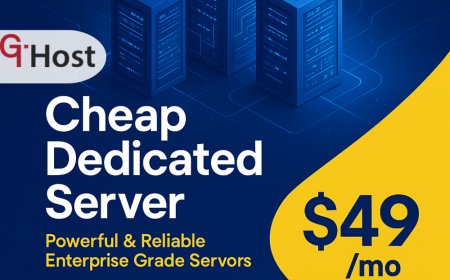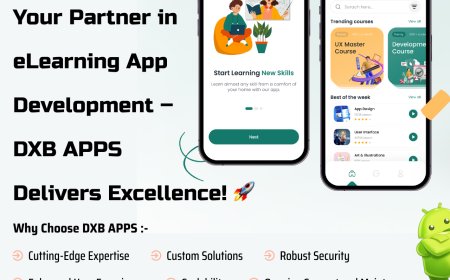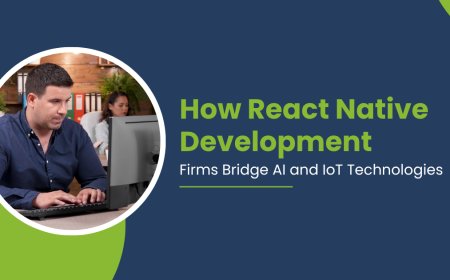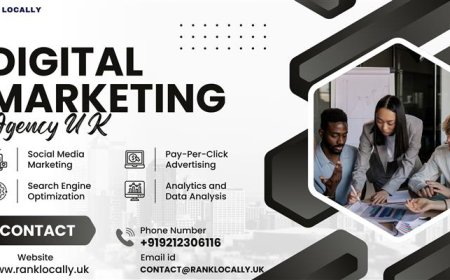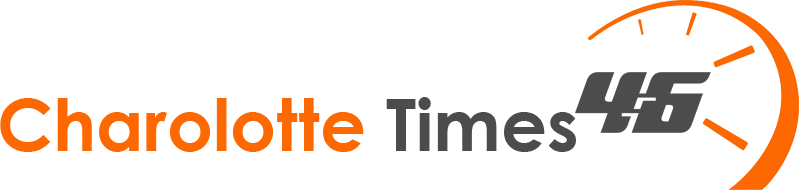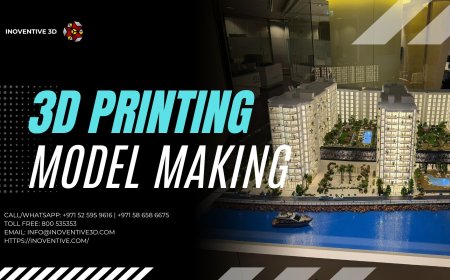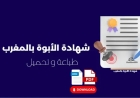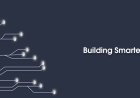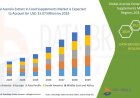How To Block No Caller ID On iPhone- A Simple Guide
Here’s how to block no caller ID on iPhone if you live in the United States.
Your phone rings. You check the screen. It says No Caller ID. You pause. Should you answer? Maybe its urgent. Or maybe its spam.
These mystery calls feel like a gamble. You dont know whos calling. You dont have a number to block. It gets annoying fast.
If you use an iPhone in the U.S., you can stop these calls in a few quick steps. Theres no need to download shady apps or guess whos calling. Apple gives you built-in tools. Most major carriers also help with extra protection.
Heres how to block no caller ID on iPhone if you live in the United States.
Why These Calls Keep Showing Up
When a caller hides their number, your phone doesnt see it. It just says No Caller ID. These calls often come from robocallers, scammers, or spam centers. They dont want you to know who they are.
You cant block them the usual way. Theres no number to add to your block list. Thats why you need a different approach.
Lets walk through the cleanest ways to stop themstarting with the one built right into your iPhone.
Silence Unknown Callers Feature (Built-In)
Apple included a tool that sends unknown calls straight to voicemail. It doesnt block them. It just keeps them quiet.
Heres how to turn it on:
-
Open the Settings app.
-
Scroll down and tap Phone.
-
Find Silence Unknown Callers.
-
Flip the switch to On.
Now your iPhone will only ring for people youve interacted with. That includes saved contacts, recent calls, and numbers from texts or emails. All others go straight to voicemail.
This method works well if you mostly get calls from people you know. But if you often get calls from delivery drivers, new clients, or doctors, you might miss a few real ones.
Set Up Focus Mode For Extra Control
Focus mode gives you more choice. You can allow calls from certain contacts only. Everyone else, including private numbers, gets silenced.
Try this:
-
Open Settings.
-
Tap Focus.
-
Tap Do Not Disturb, or make a new Focus mode.
-
Under People, pick who can reach you.
-
Add contacts you trust.
-
Turn on the Focus mode when you need quiet time.
This stops random numbers from ringing your phone. You decide who matters. Everyone elseincluding hidden numbersgets filtered out.
Use Your Carriers Call Blocking Tools
In the U.S., major wireless carriers offer tools to block spam and unknown calls. Some include these tools with your plan. Others ask for a small fee for extra features.
Heres what the top carriers offer:
? AT&T: Call Protect
-
Blocks fraud automatically
-
Labels suspected spam
-
You can block No Caller ID calls in app settings
-
Free basic plan; premium version available
? Verizon: Call Filter
-
Detects spam and robocalls
-
You can set up filters for hidden or restricted numbers
-
Free with most plans; premium plan adds more tools
? T-Mobile: Scam Shield
-
Automatically blocks known scams
-
Lets you block calls with no number
-
Works well with iPhone spam alerts
-
Included with most postpaid plans
To use these tools:
-
Download the app from the App Store
-
Sign in with your carrier info
-
Turn on features like block hidden calls or allow known contacts only
Each app is easy to use. Most offer call logs, caller ID tools, and reports. These are helpful if you want more than Apples built-in feature.
Try a Third-Party Call Blocker App
If you want even more control, use a trusted call blocker app. These apps work alongside your iPhones system. They block based on known spam databases, patterns, and behavior.
Popular apps in the U.S. include:
-
Hiya
-
Truecaller
-
RoboKiller
-
Nomorobo
How to use them:
-
Download the app from the App Store
-
Open it and give permission to access calls
-
Go to Settings > Phone > Call Blocking & Identification
-
Toggle the app on
These apps update their spam list often. Some even answer spam calls with bots to waste the scammer's time.
Theyre not perfect, but they catch most of the bad onesincluding No Caller ID types.
Create a Silent Contact As a Hack
This method doesnt block the call. It just silences it.
You can make a fake contact, assign it a blank number, and give it a silent ringtone.
Heres how:
-
Open the Contacts app
-
Tap + to add a new contact
-
Name it something like "Blocked Hidden Caller"
-
Leave the number empty or enter 0000000000
-
Save the contact
-
Tap Edit > tap Ringtone
-
Choose a silent ringtone
-
Tap Done
Now if a call comes in labeled as No Caller ID, it rings with silence. Your phone lights up, but doesnt make noise.
This trick is simple, safe, and doesnt need extra apps.
Block Right After The Call
If one slips through, block it fast.
-
Open the Phone app
-
Tap Recents
-
Tap the i icon next to the call
-
Tap Block this Caller
You cant block calls that say No Caller ID directly. But if you do get a number on repeat, block it before it returns.
Stay Updated
iPhone updates often include new features to reduce spam and block unknown callers. Make sure your iOS version is current. Go to:
Settings > General > Software Update
If there's an update, install it. Apple often improves spam filters and caller ID tools in newer versions.
Let Your iPhone Handle It
You dont have to deal with No Caller ID calls forever. You can turn on silence mode, set rules in Focus, use your carrier tools, or try trusted apps. It takes just a few minutes.
Try one method today. If it works, great. If not, combine two or three. Your phone becomes quieter, smarter, and more useful.
No more mystery calls. Just peace and quiet.